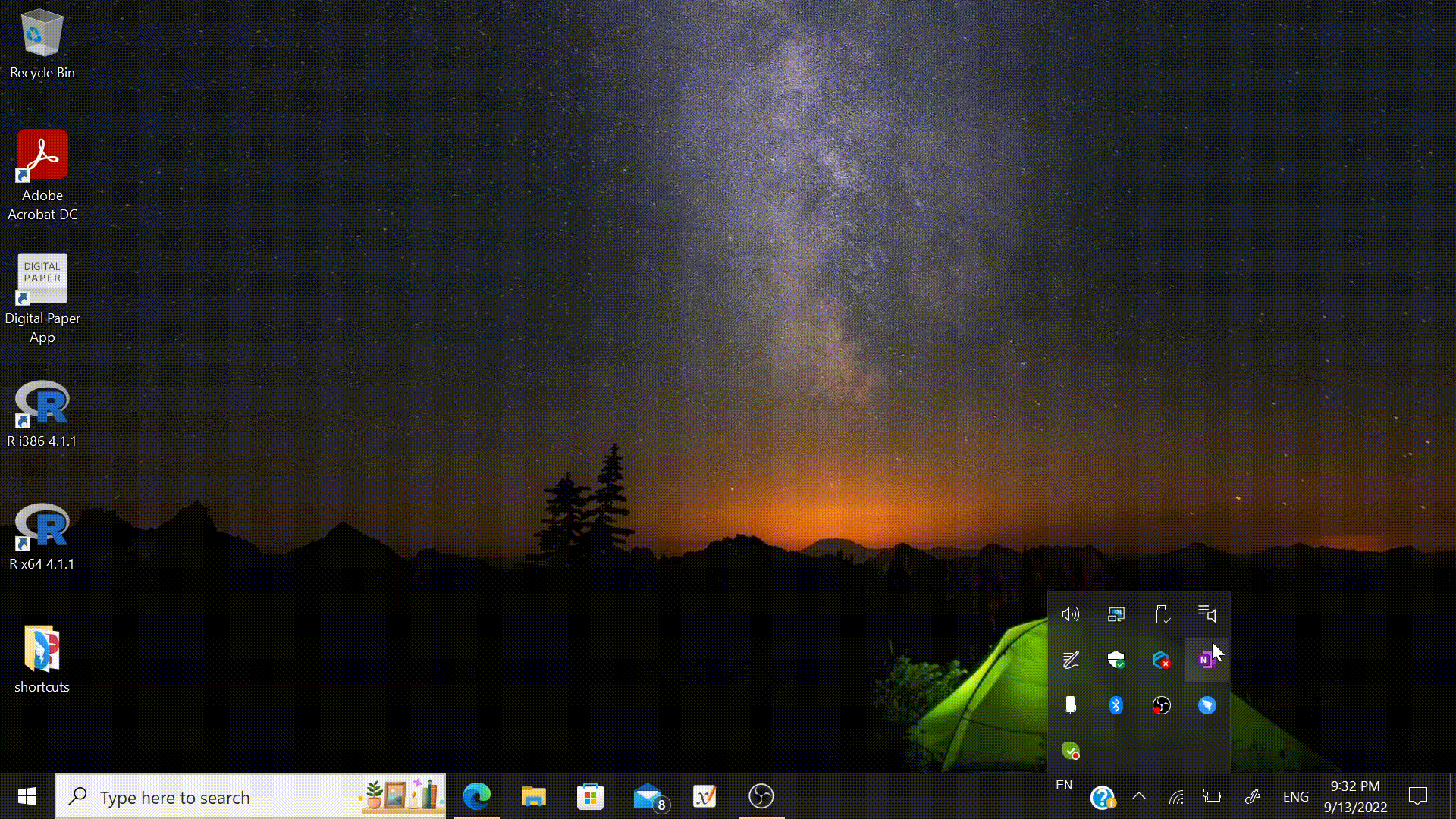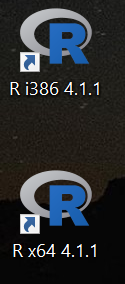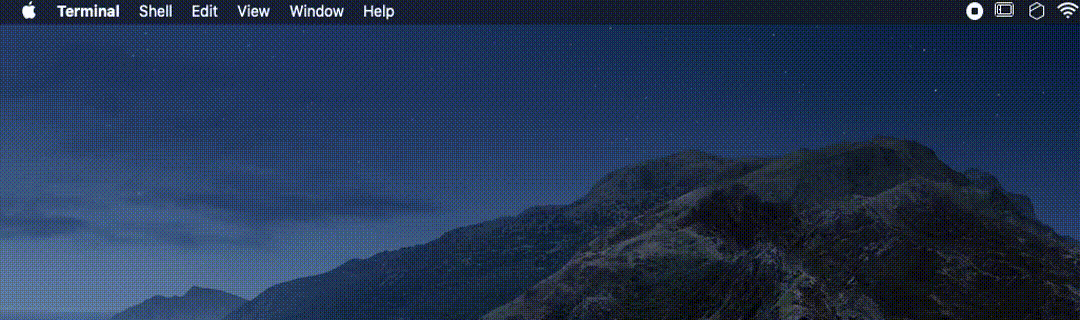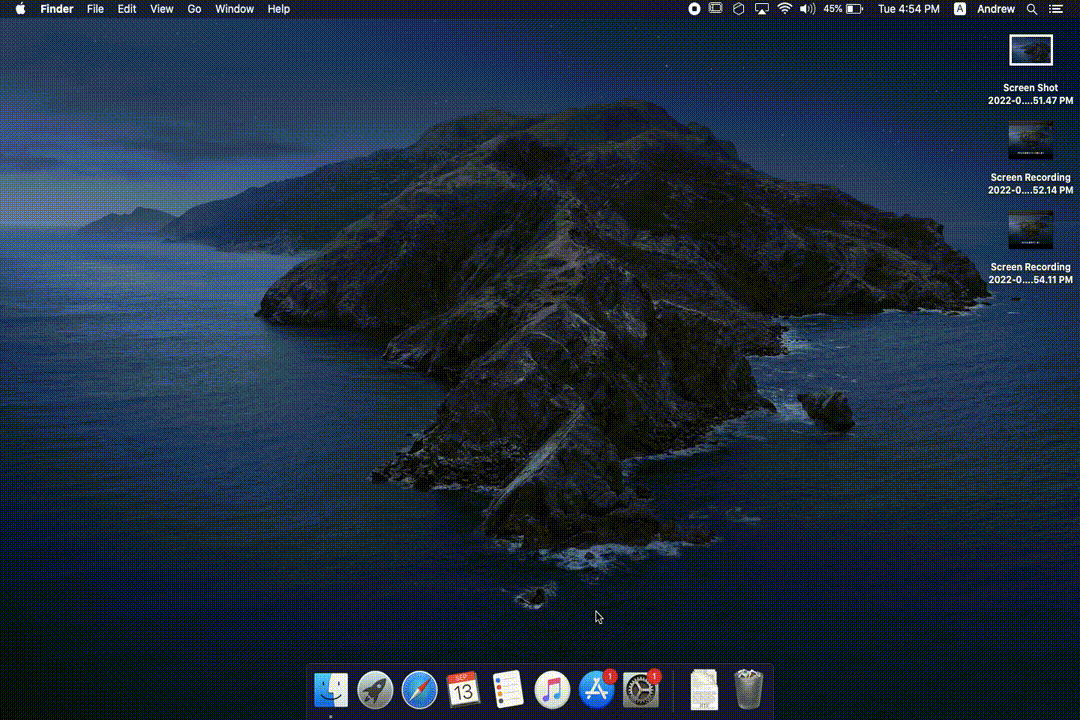Install R on Windows
- Check what version of Windows you currently have. To do this ...
- Type in run in the search box in your start menu (or hit the Windows Key + r).
- A box will appear where you can type in a command. Type winver into the space.
- A window will appear to give you an idea of what Windows and even specific version you have.
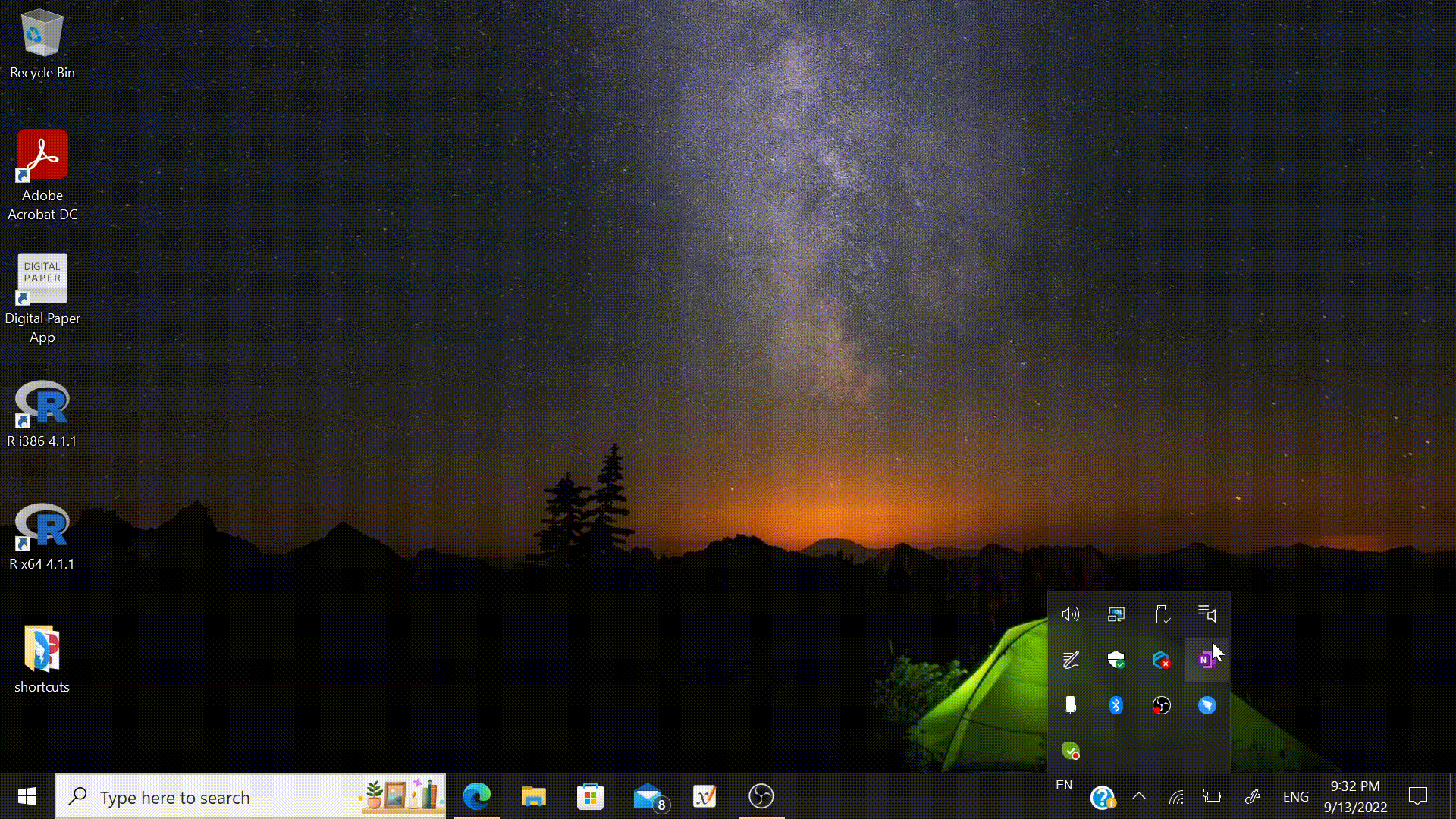
- Go to the R for Windows website. There is only one thing to download if you are using Windows 10 above. Otherwise, you might need UCRT (use Method 2 from the link at the R for Windows website).
- Once you have downloaded the EXE file, look for the file (probably in your Downloads folder), and then install by double-clicking the EXE file.
- By default, your desktop will have two shortcuts that look like:
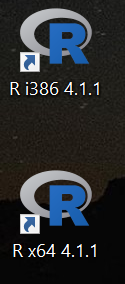
- Choose R x64 and a console will appear. That is where you type in commands which hopefully R could understand.
Install R on macOS
- Check what version of macOS you currently have. To do this ...
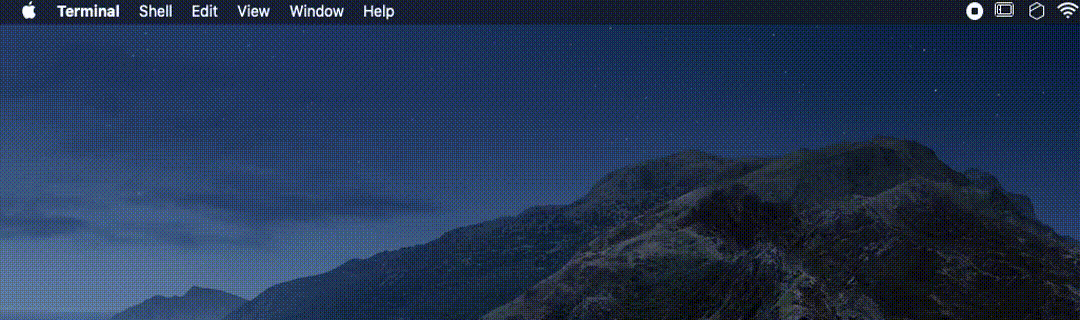
- Go to the R for macOS website.
- As long as you are using macOS 10.13 or higher, you should look for the appropriate PKG file in the "Latest release" section.
- Otherwise, look for the appropriate PKG file in the "Binaries for legacy OS X systems" section.
- Once you have downloaded the correct PKG file, look for the file (probably in your Downloads folder), and then install away!
- To access R, go to Launchpad and type in R.
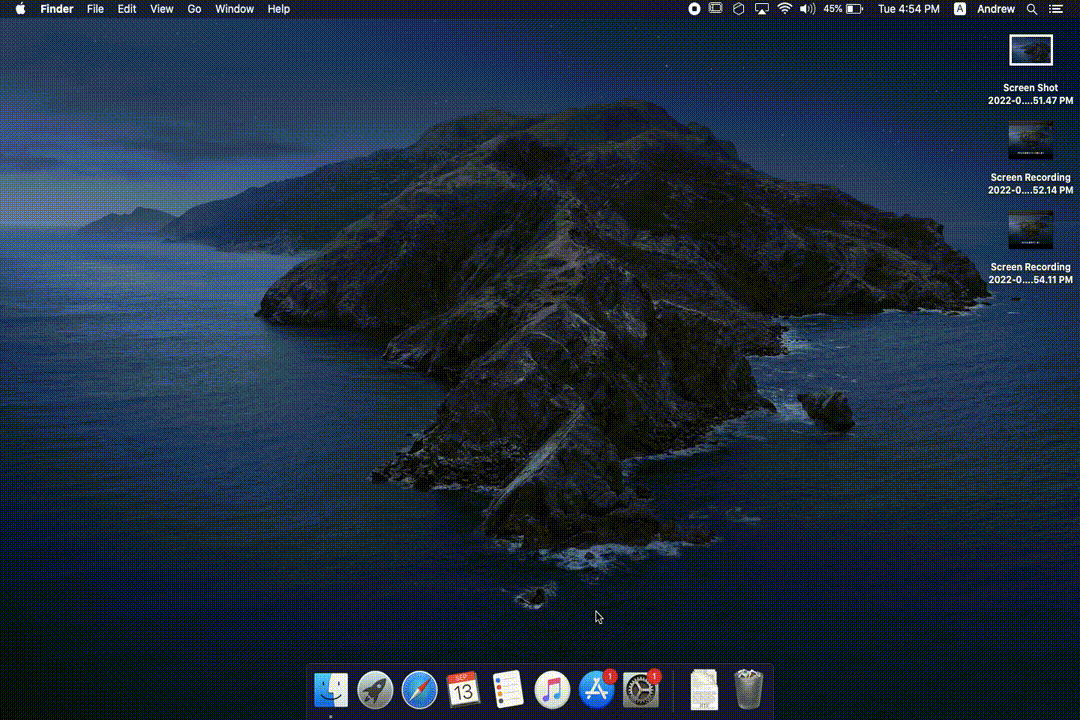
- A console will appear. That is where you type in commands which hopefully R could understand.
Install R on Linux
It is best to check your package manager and there are variations depending on the flavor of Linux you use. The keywords are probably CRAN, R-code, or r-base. To learn more, check the official R project website.